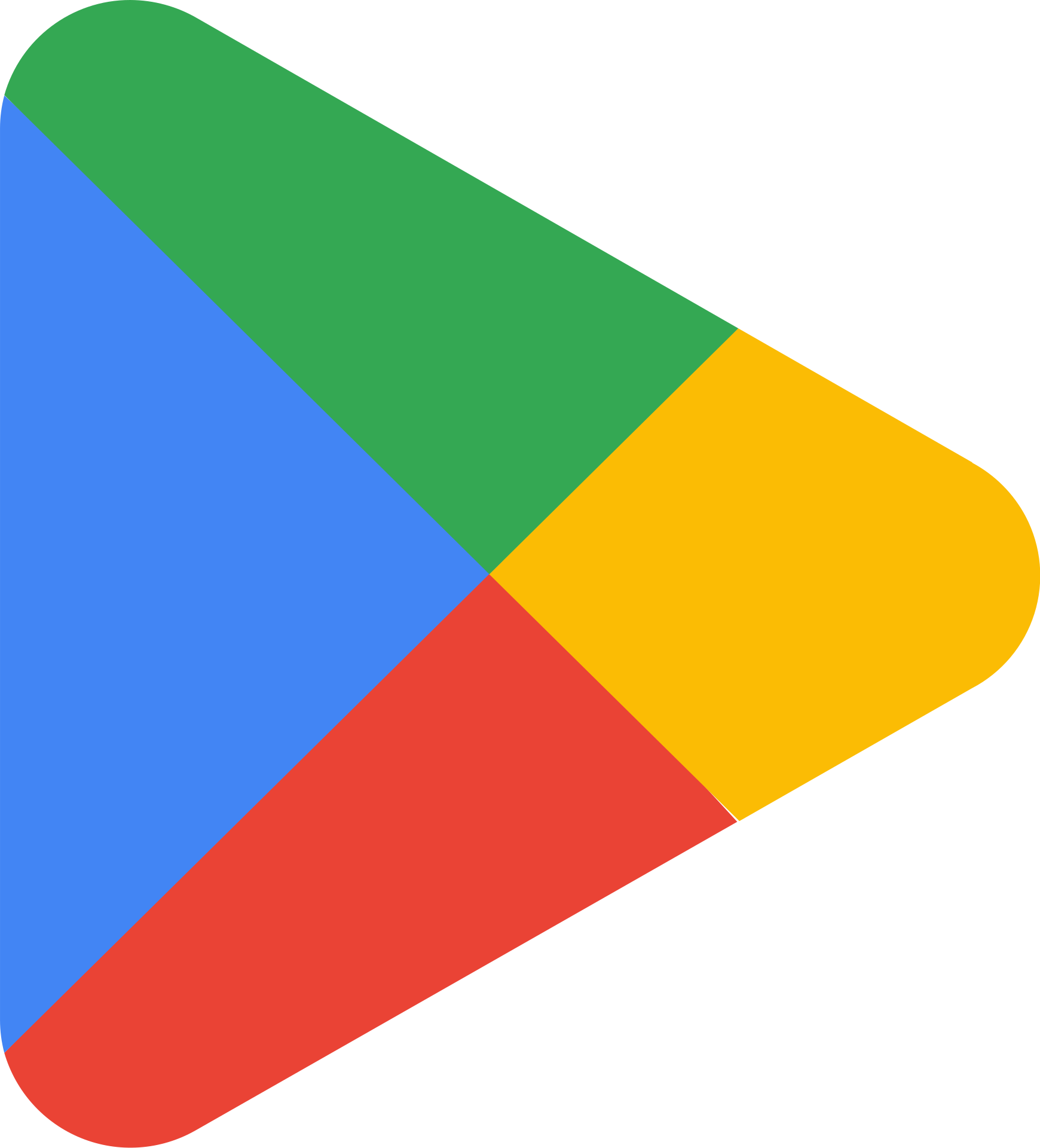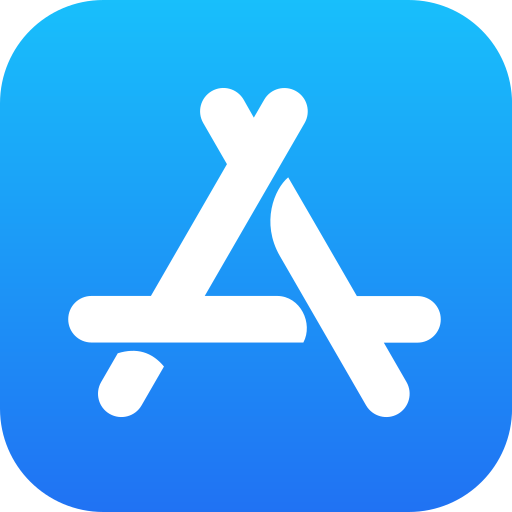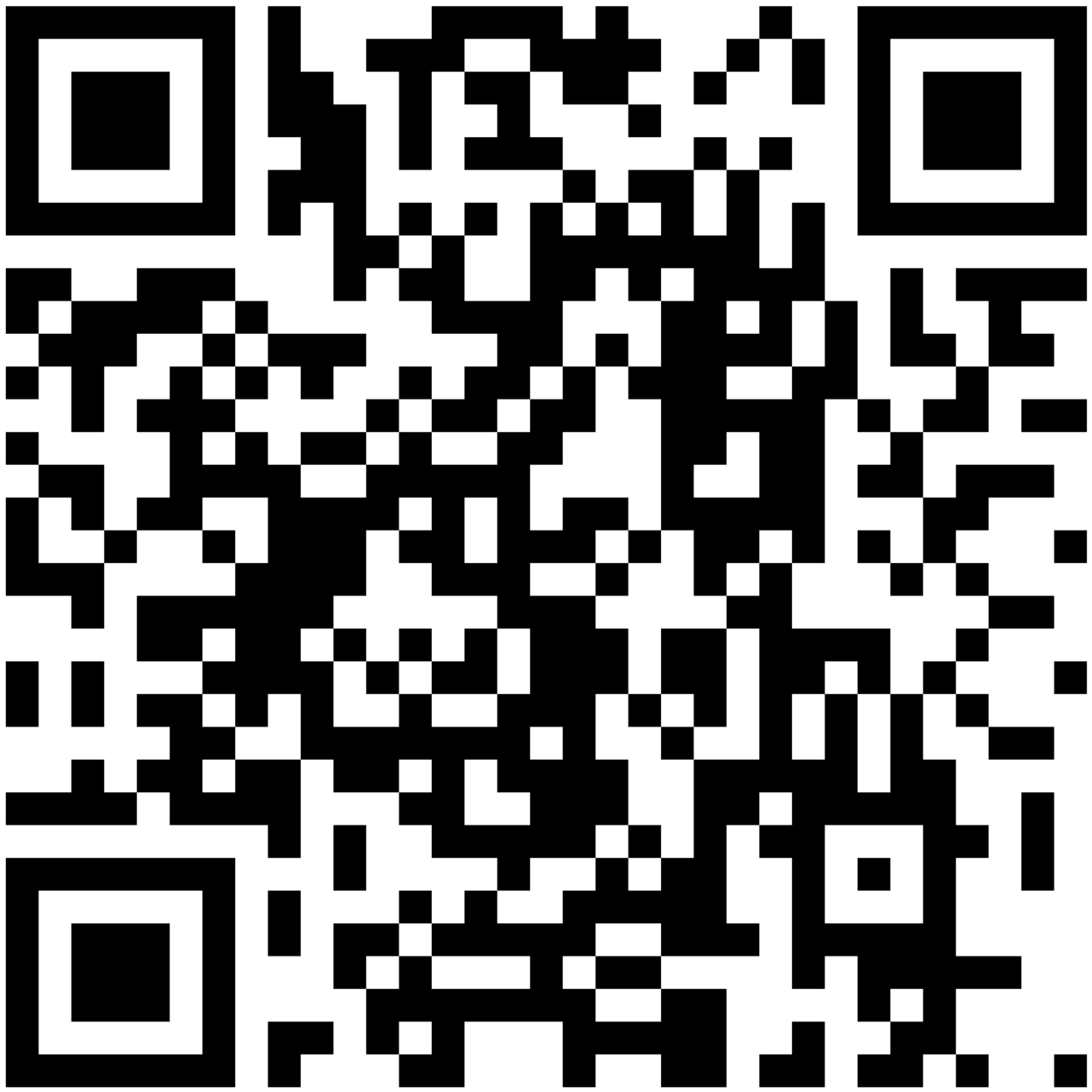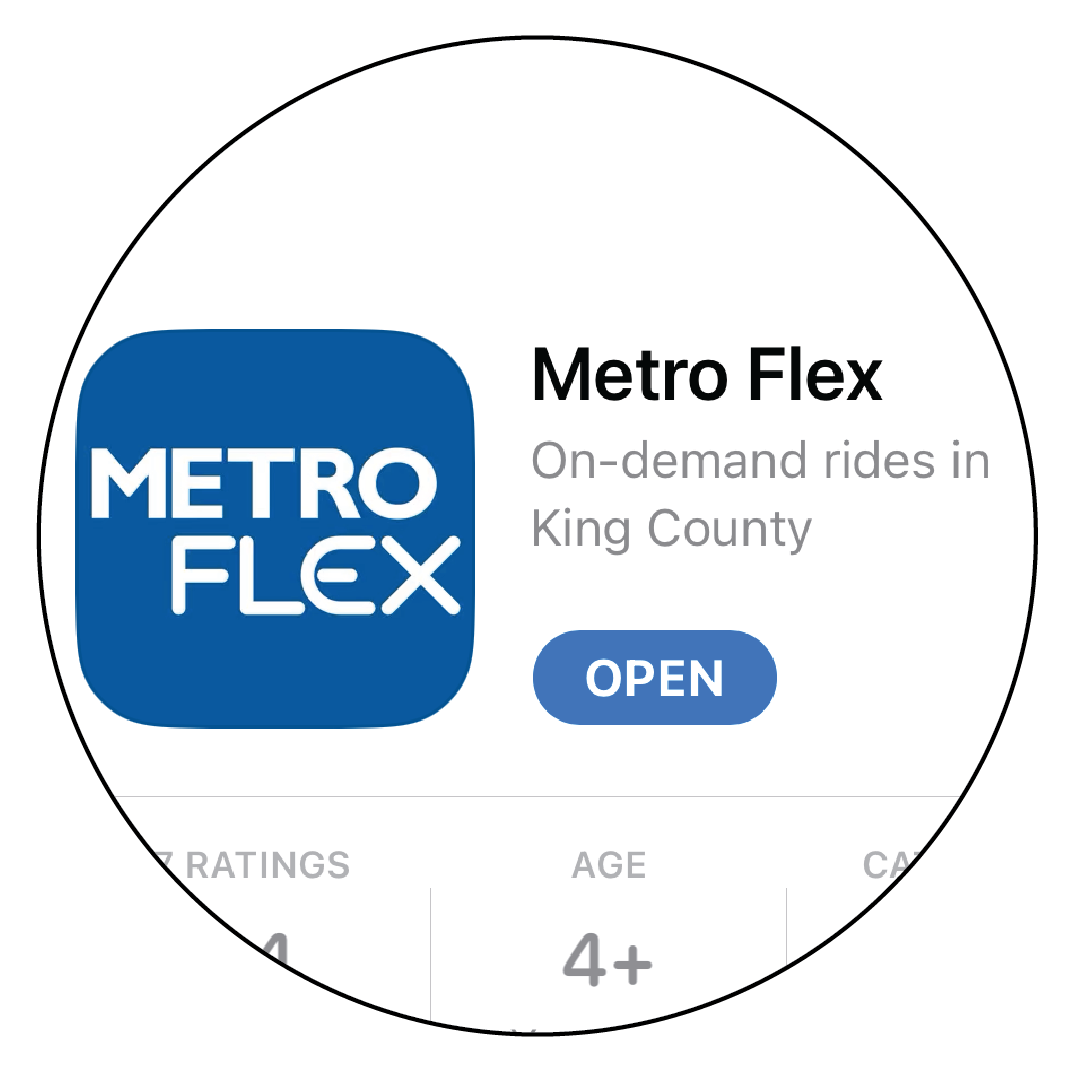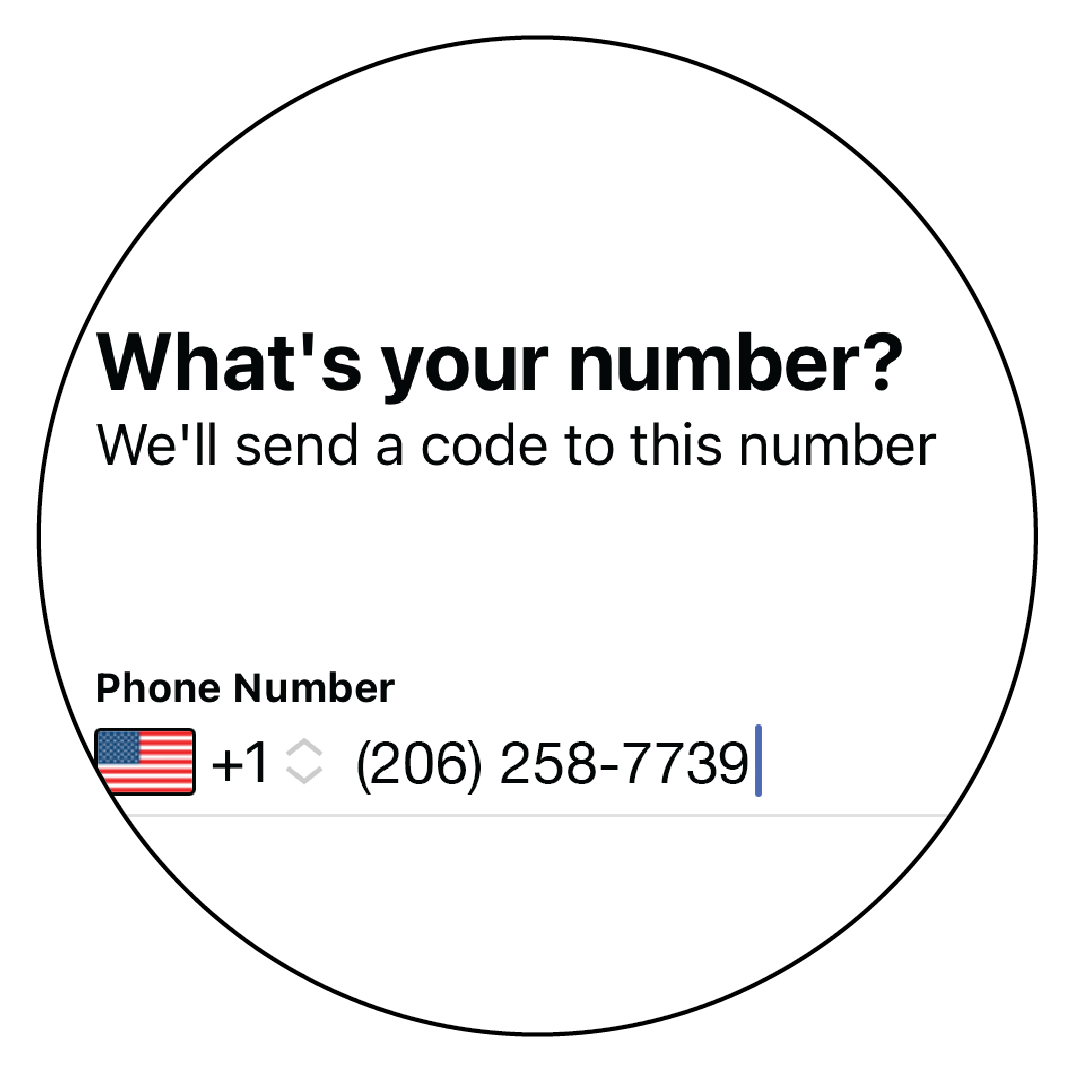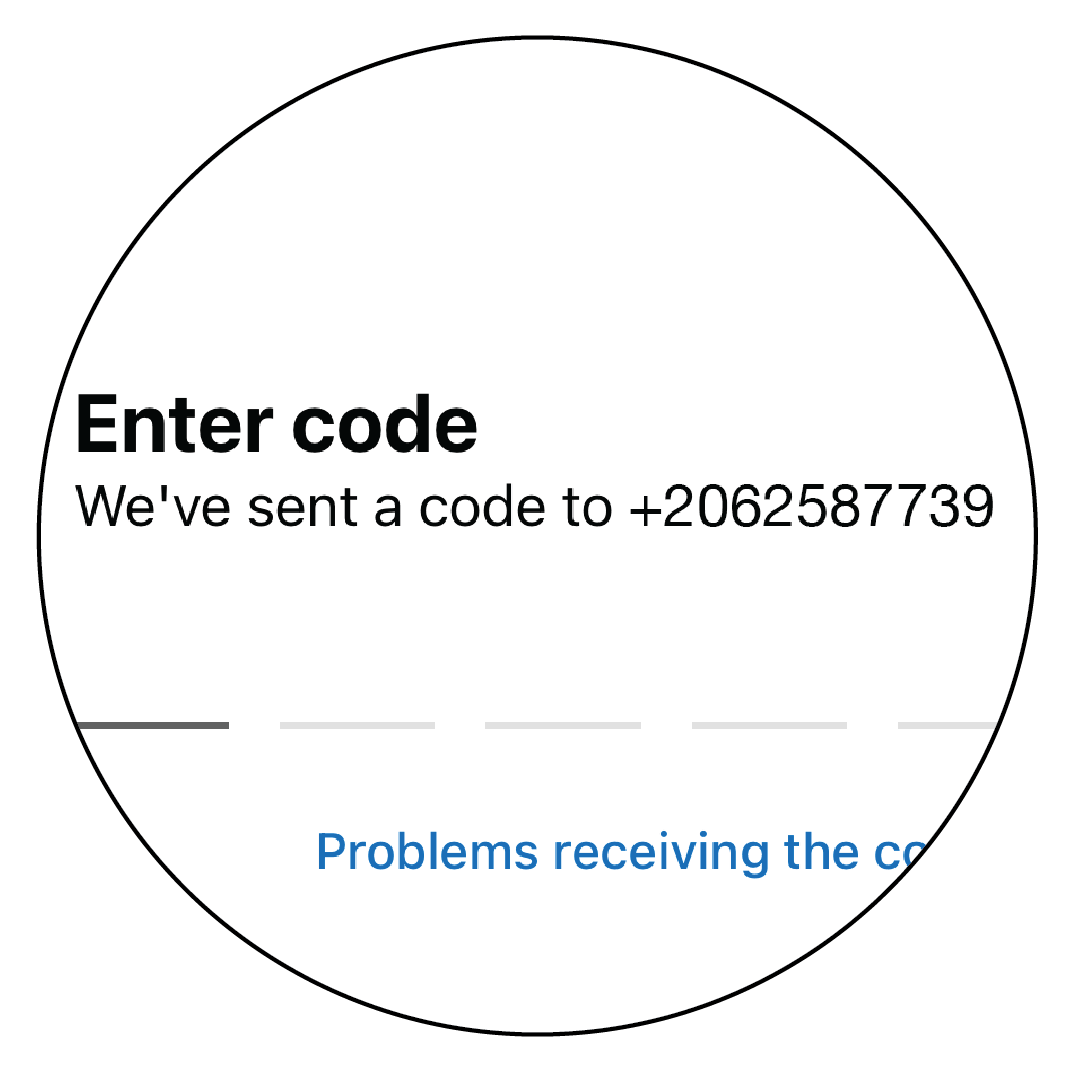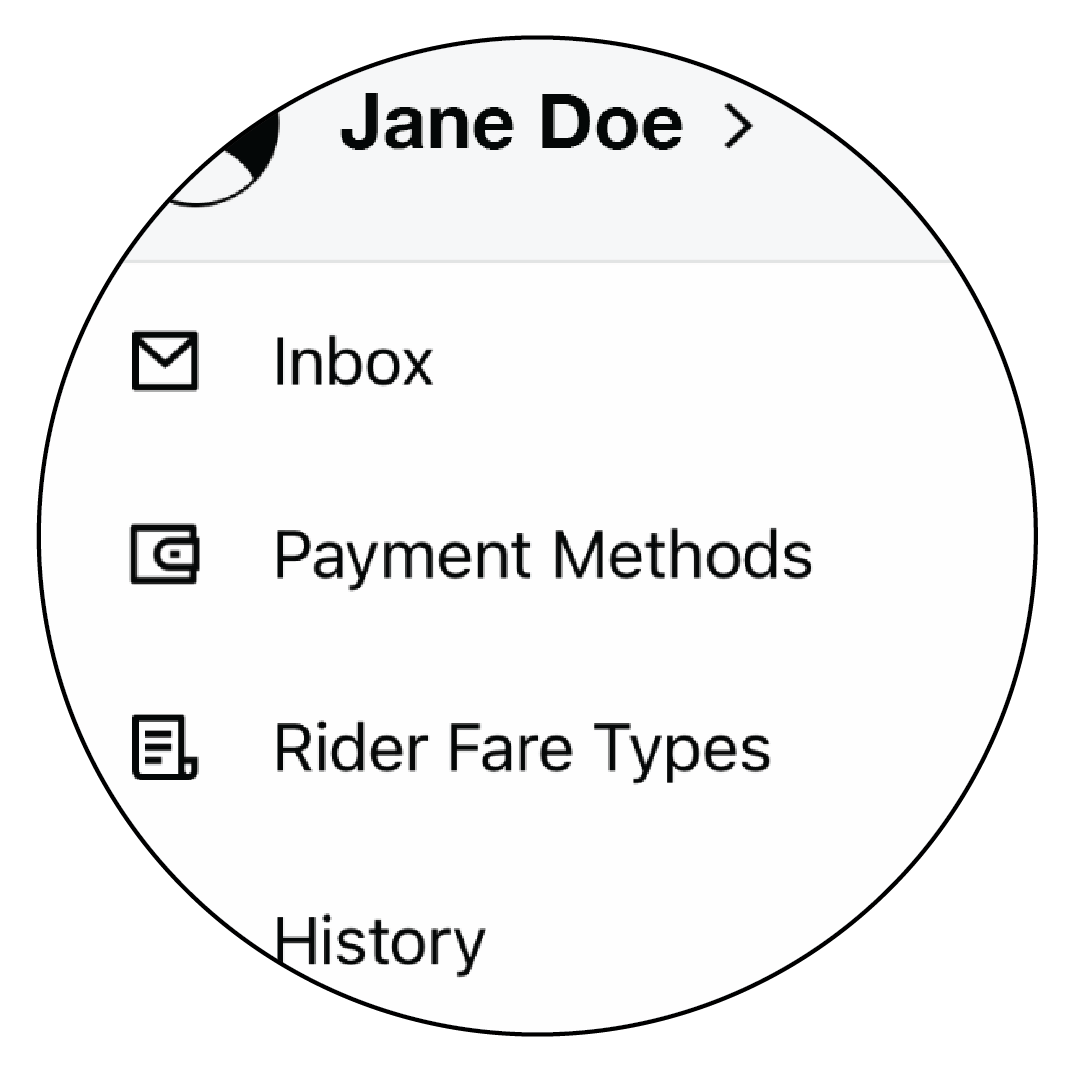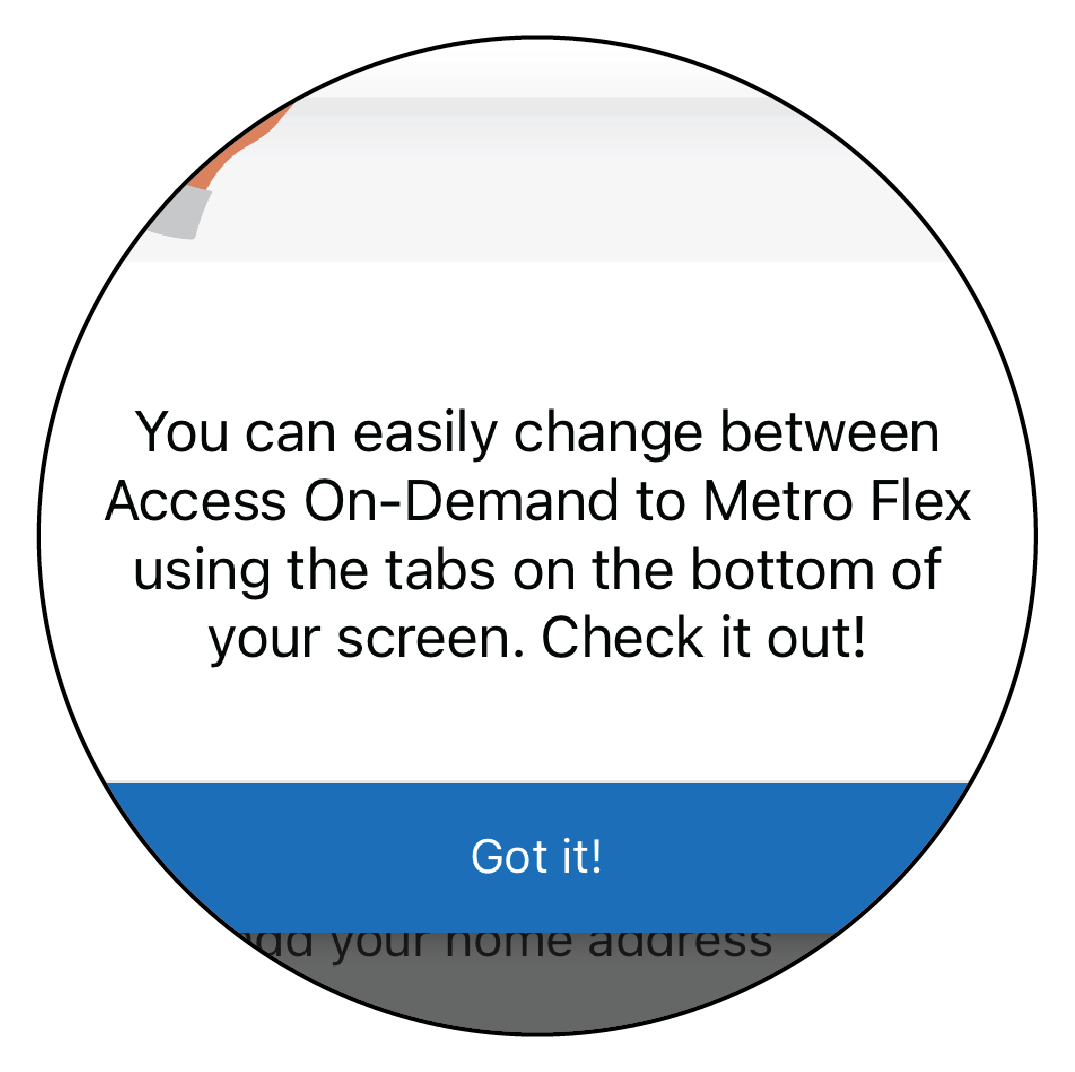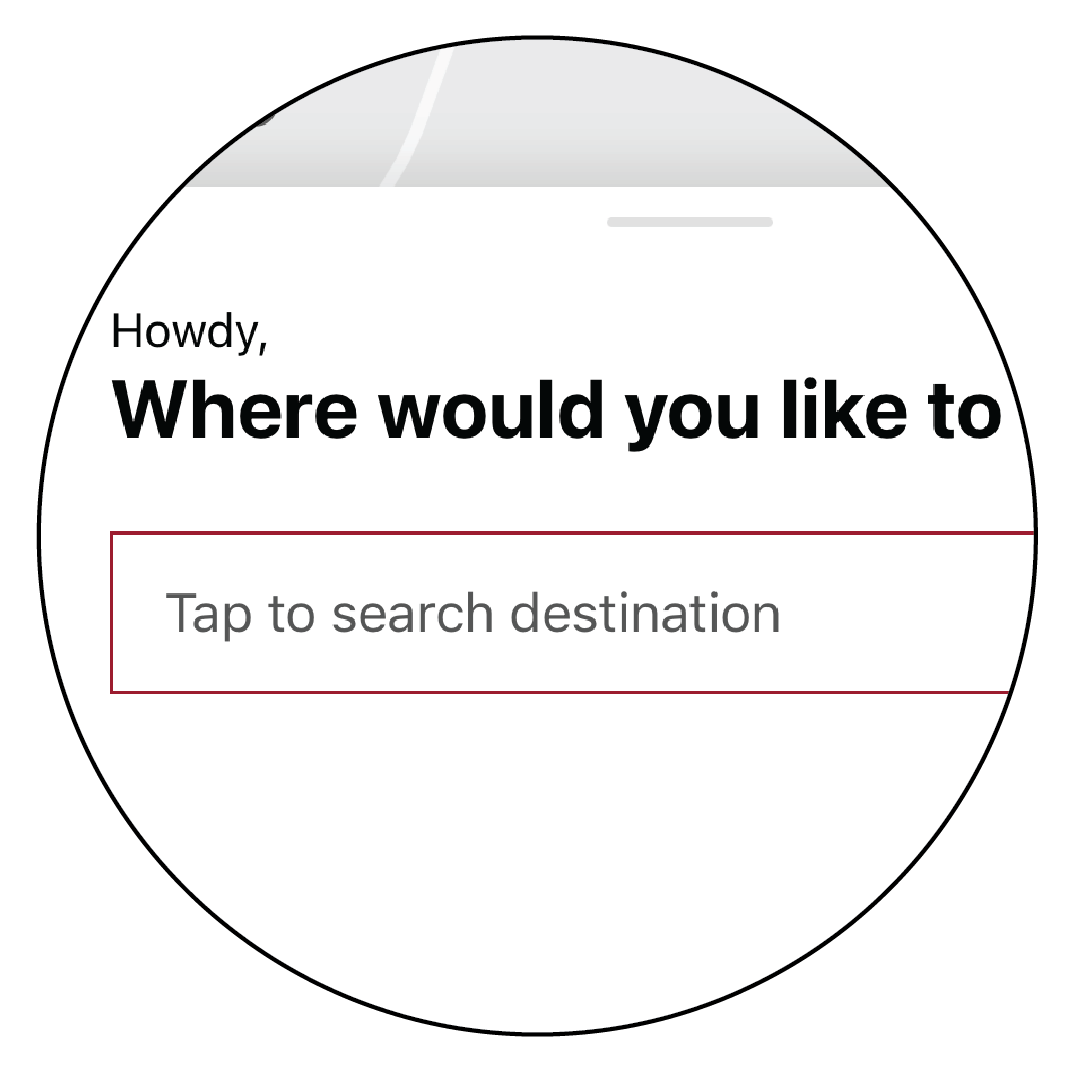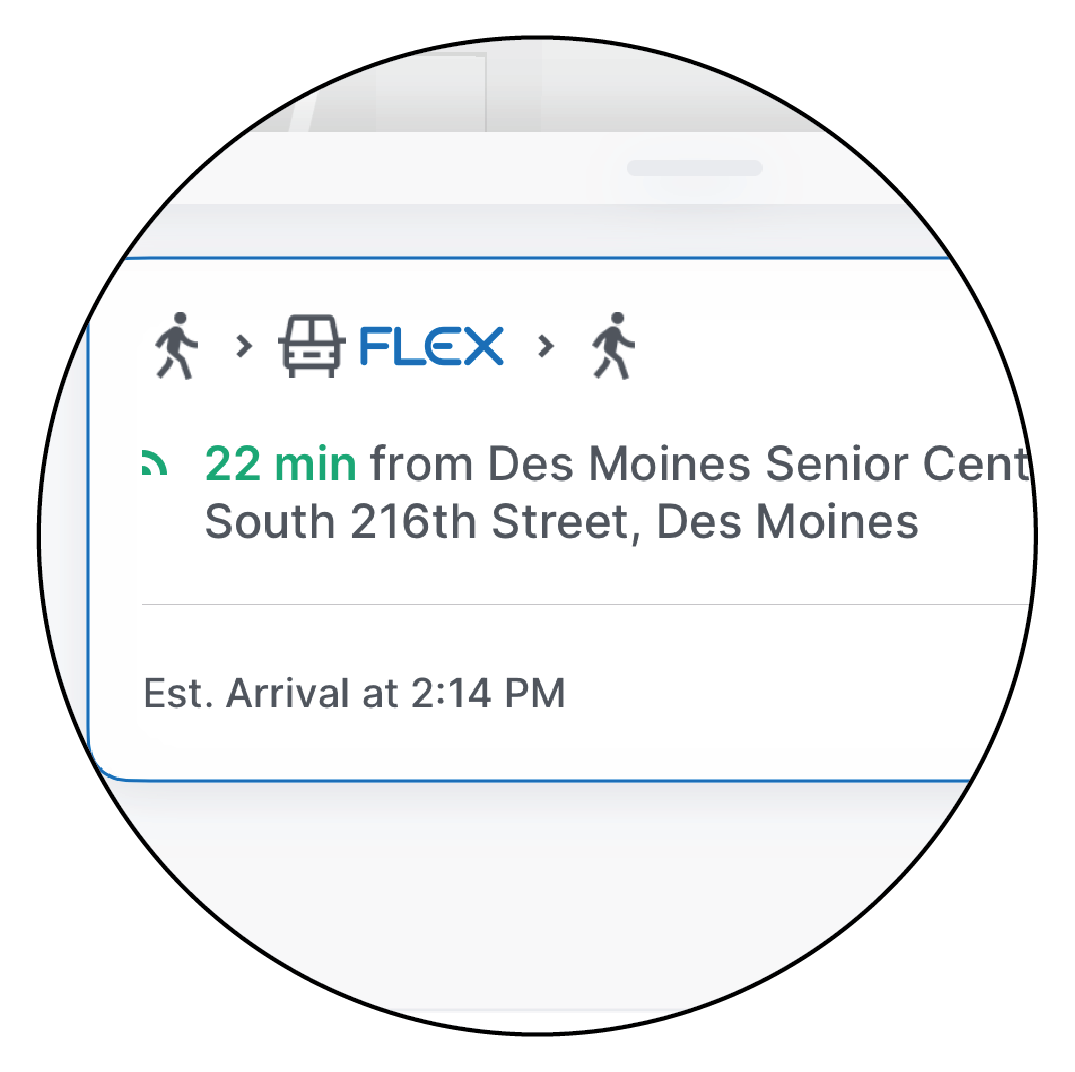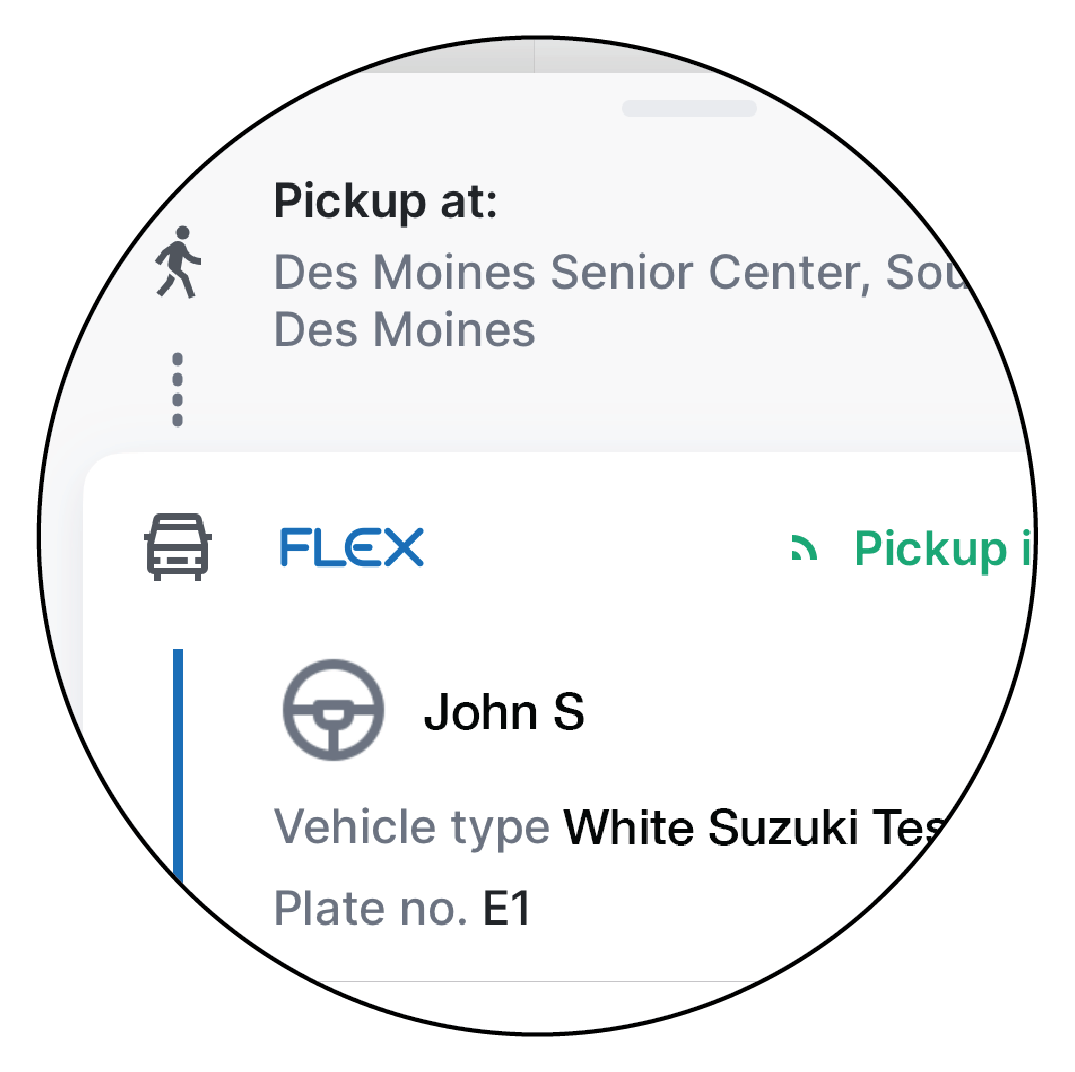Follow these easy steps to use your smartphone to book a ride
No smartphone? No problem! You can call 206-258-7739
(select option 2 for Metro Flex Access On-Demand Service)
Step 1
Install the Metro Flex App for free from either:
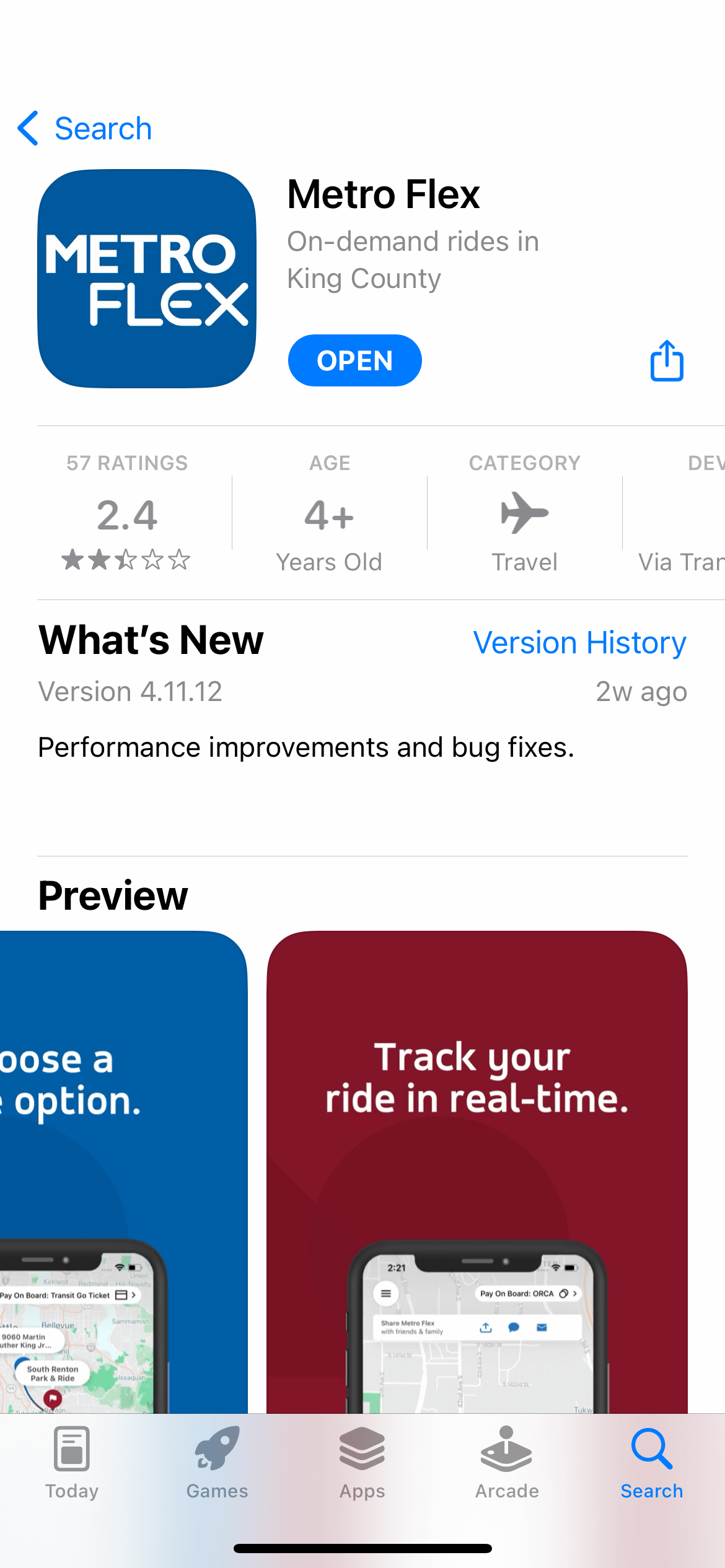
Step 2
Sign in with the phone number you provided in your enrollment.
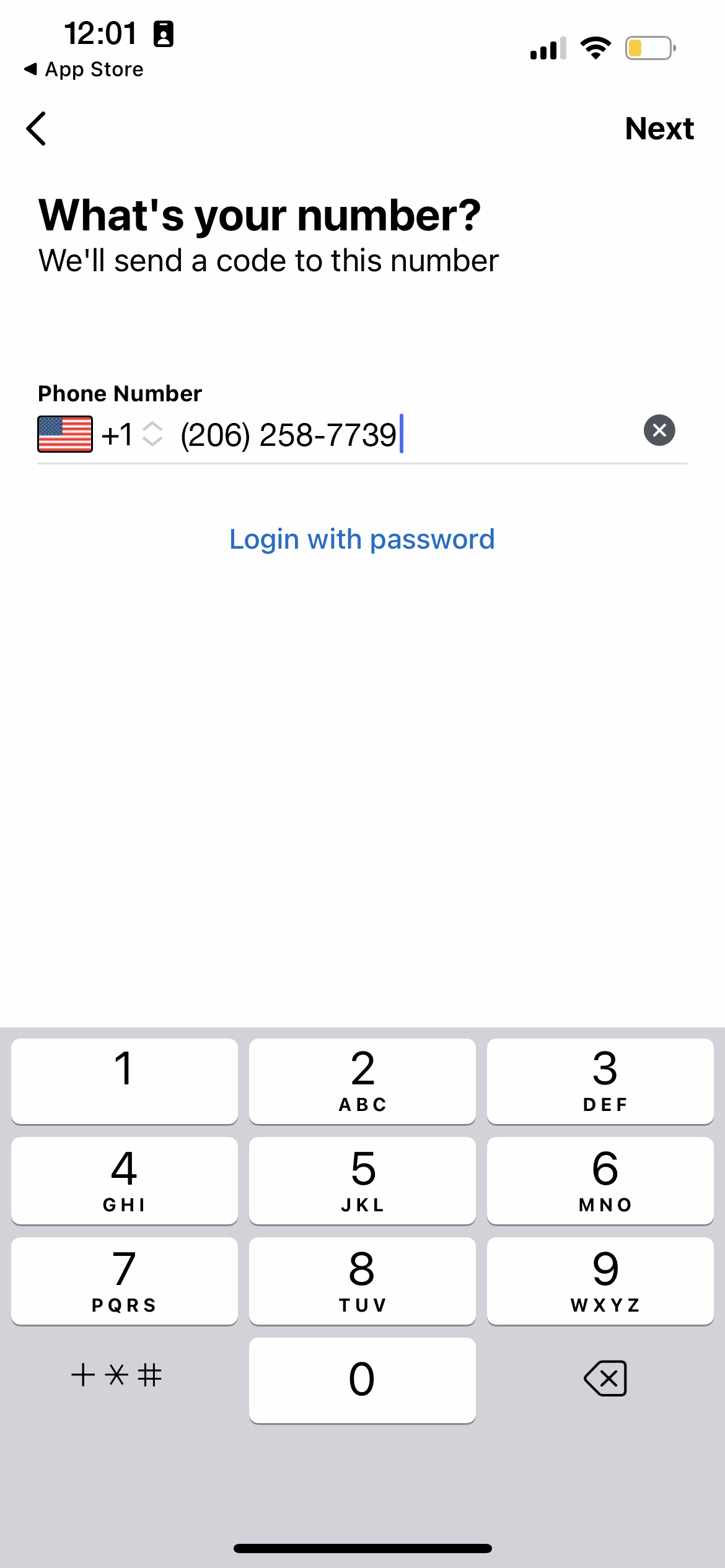
Step 3
Check your text messages for the account verification code and enter it in the app.
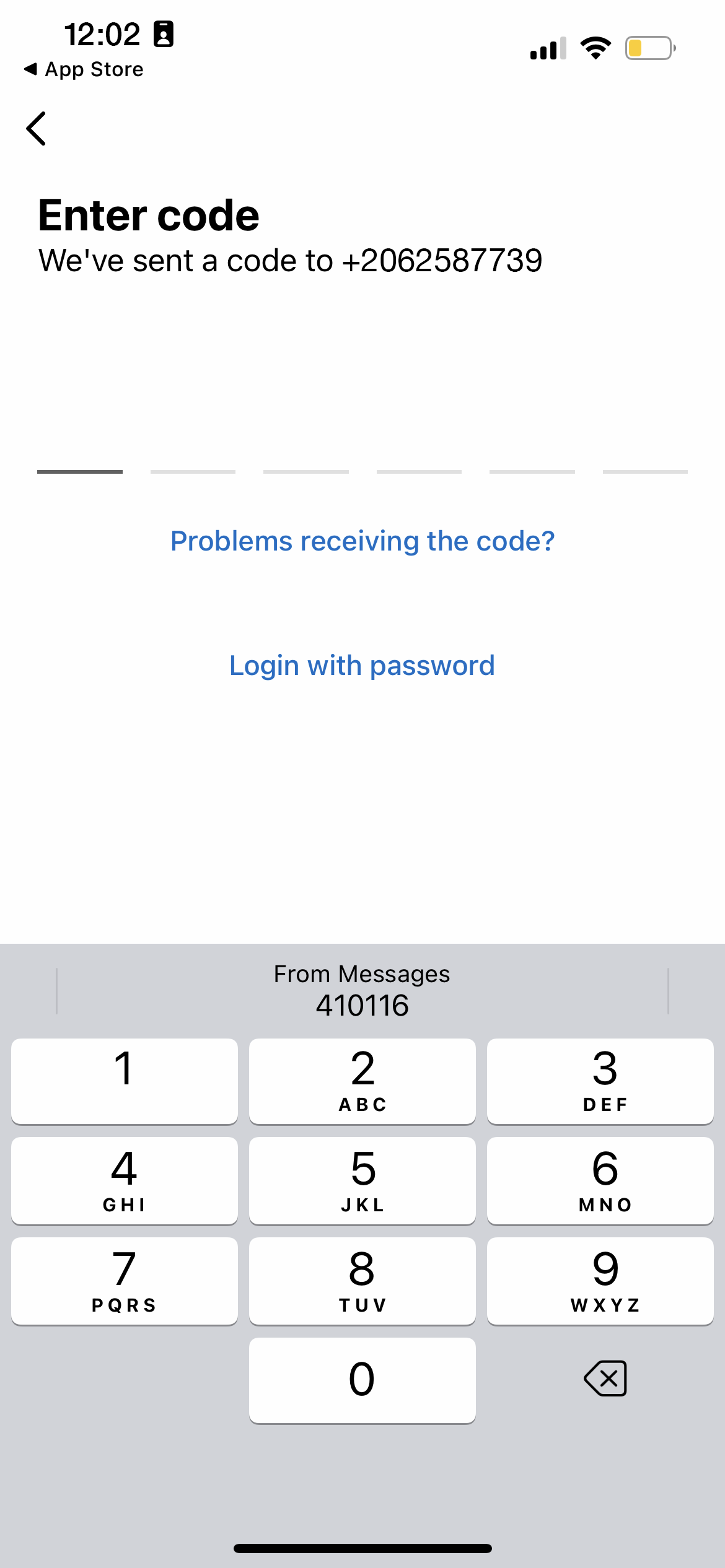
Step 4
Select your payment method and enter the requested information. You can pay your fare using:
- ORCA card
- Credit/debit card
- Transit GO Ticket mobile app
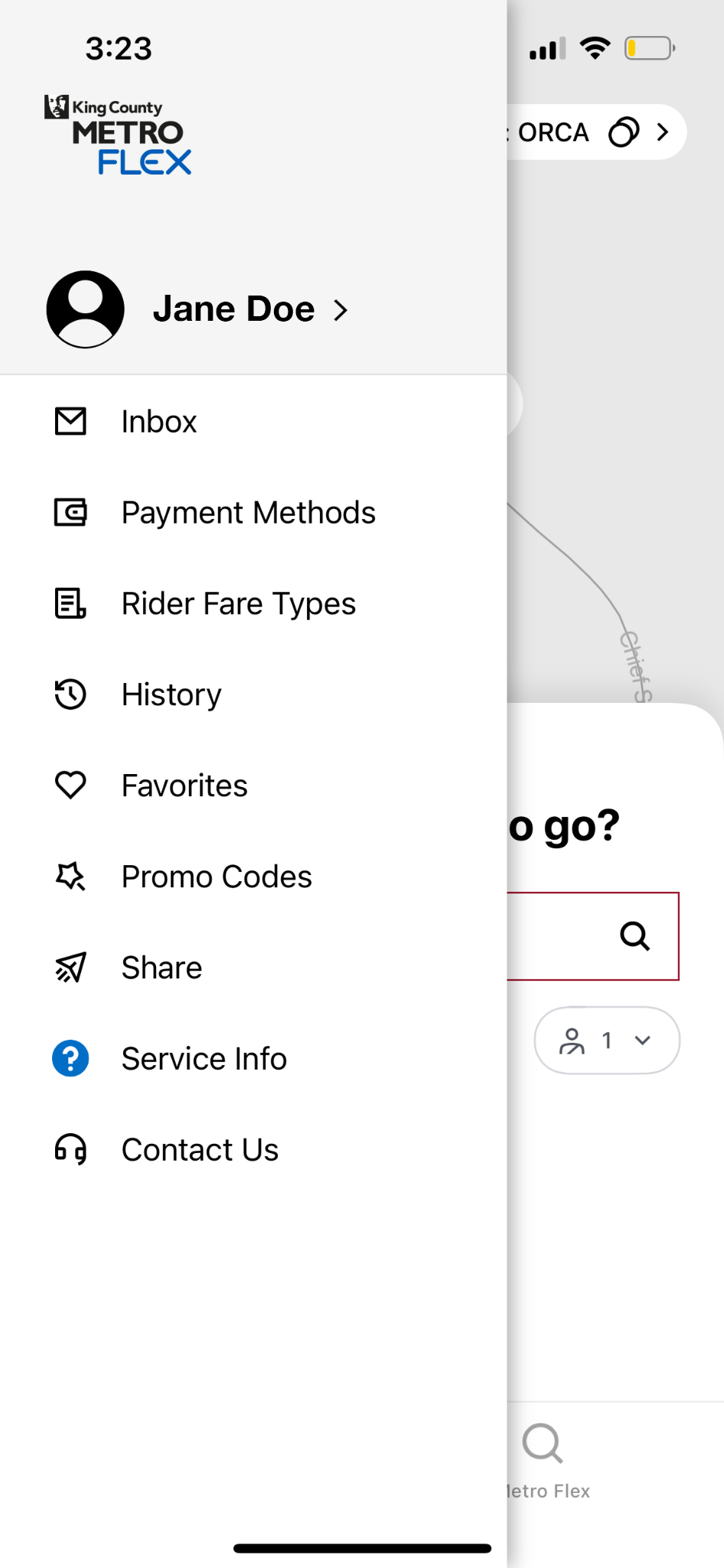
Step 5
Select 'Access On-Demand' in the app.
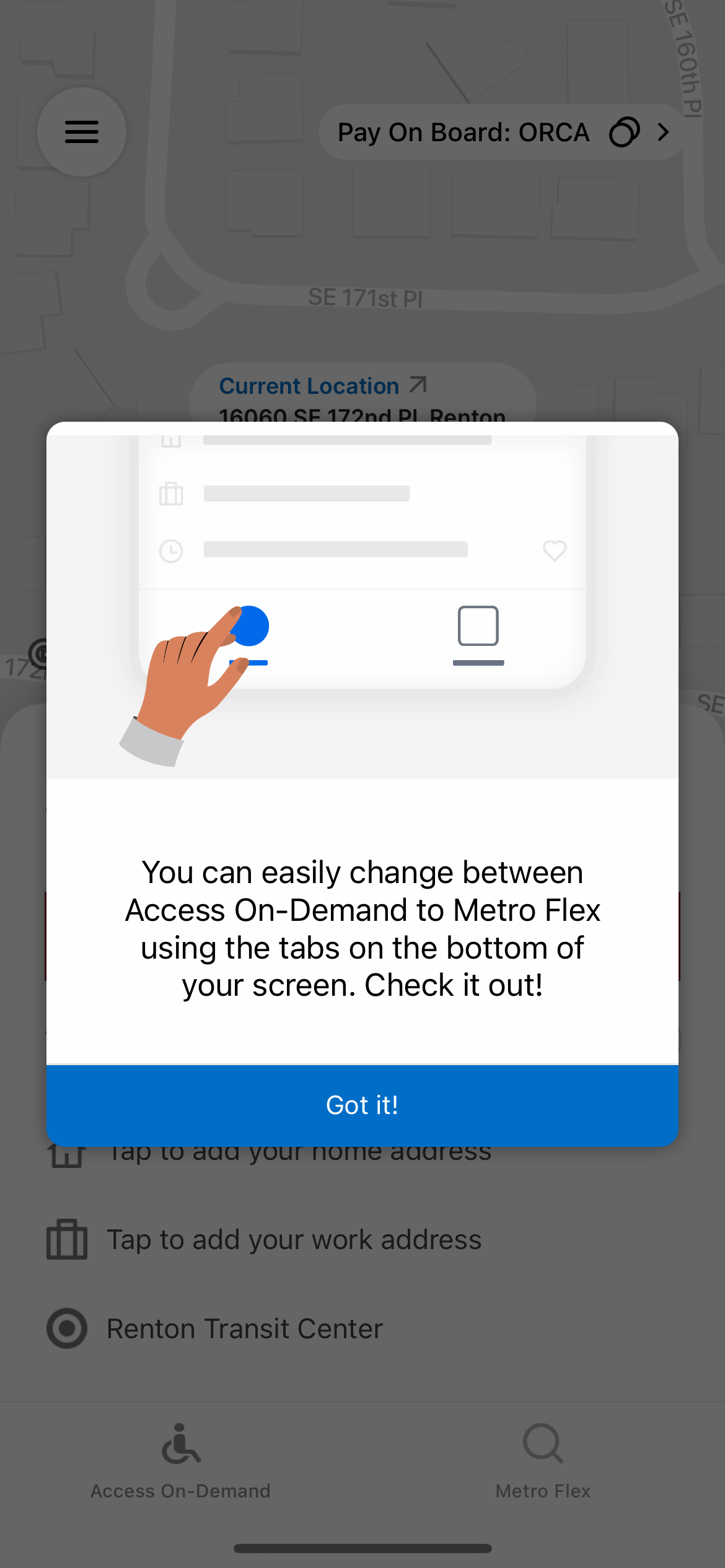
Step 6
Select a pickup and drop off location within the service area.
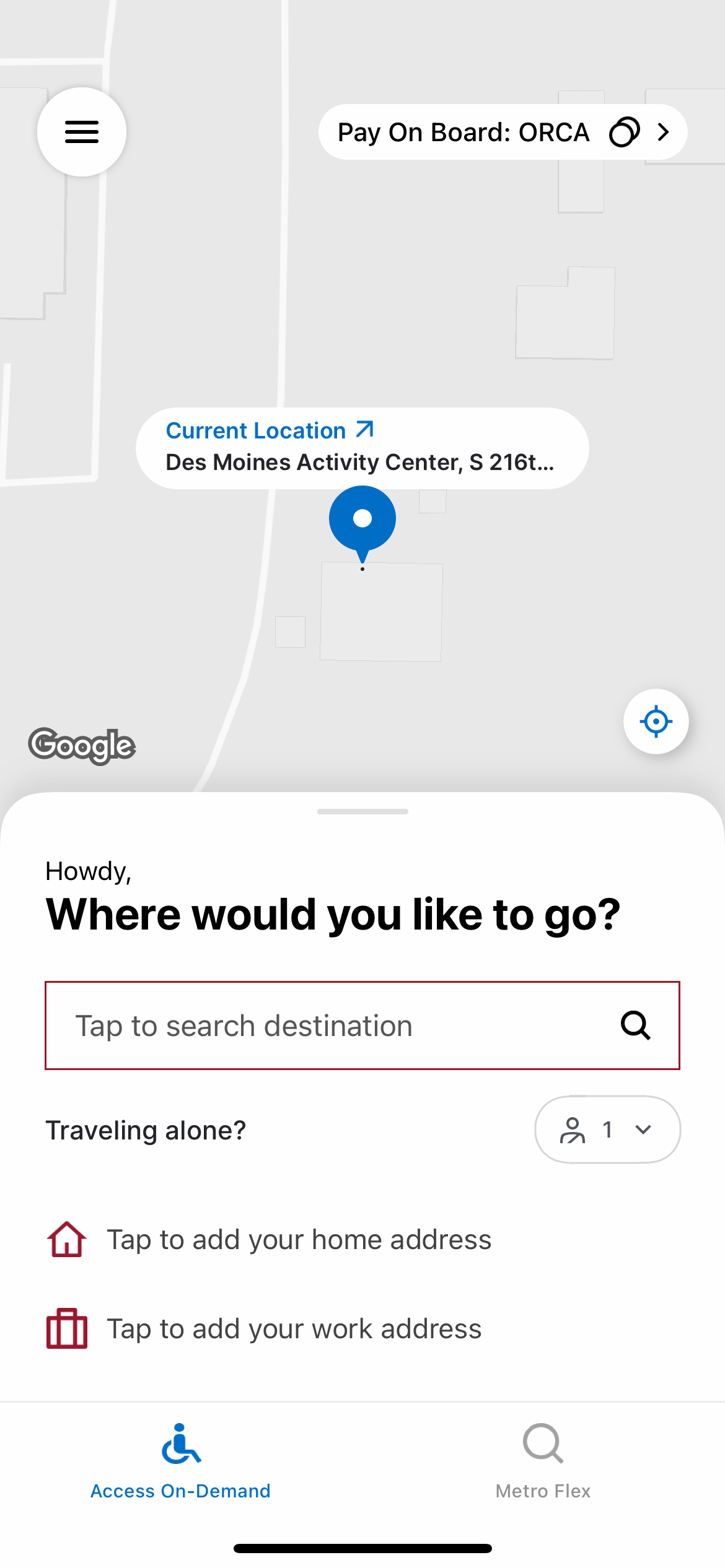
Step 7
Confirm your ride by selecting the 'Book This Ride' button.
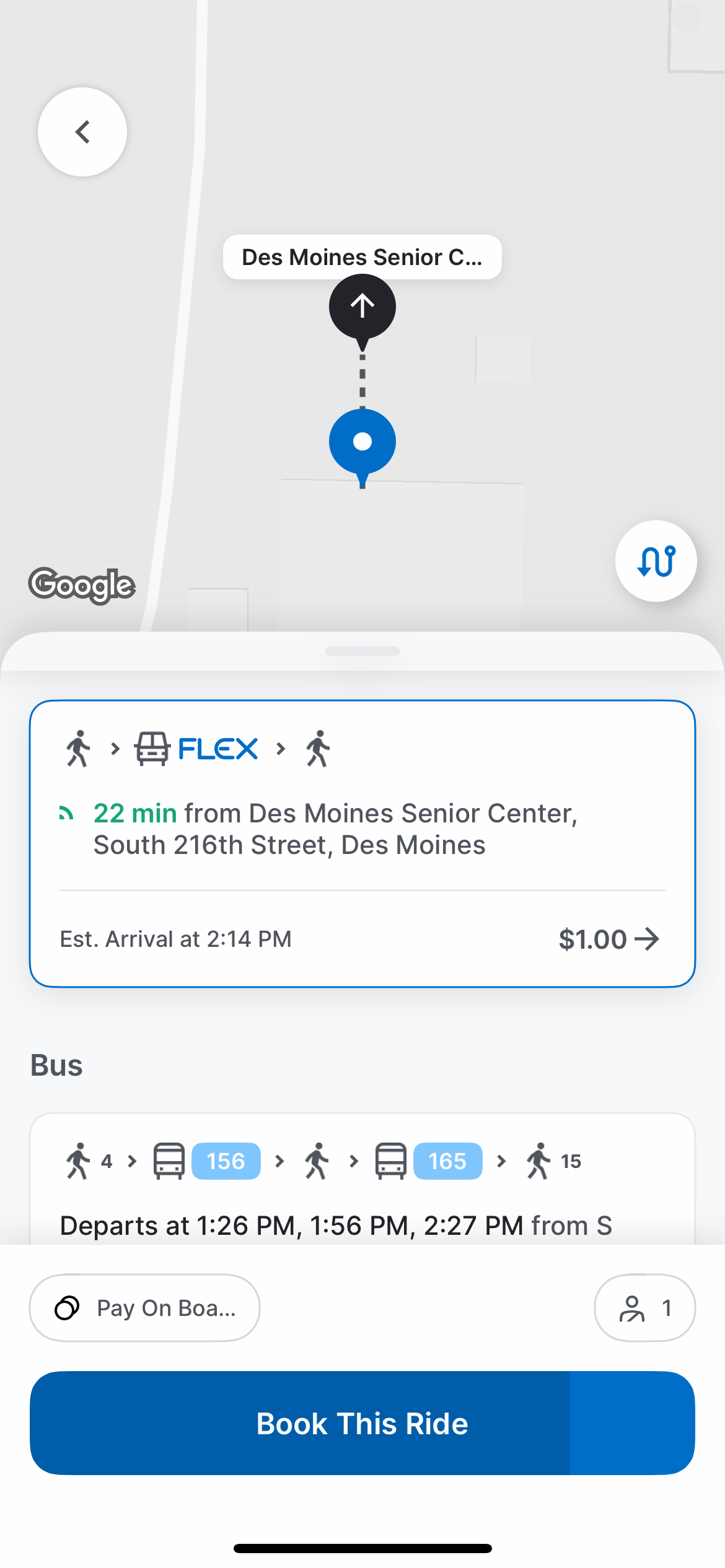
Step 8
Wait for the Metro Flex van to arrive.
Your ride may be shared with other Access On-Demand or Metro Flex customers.
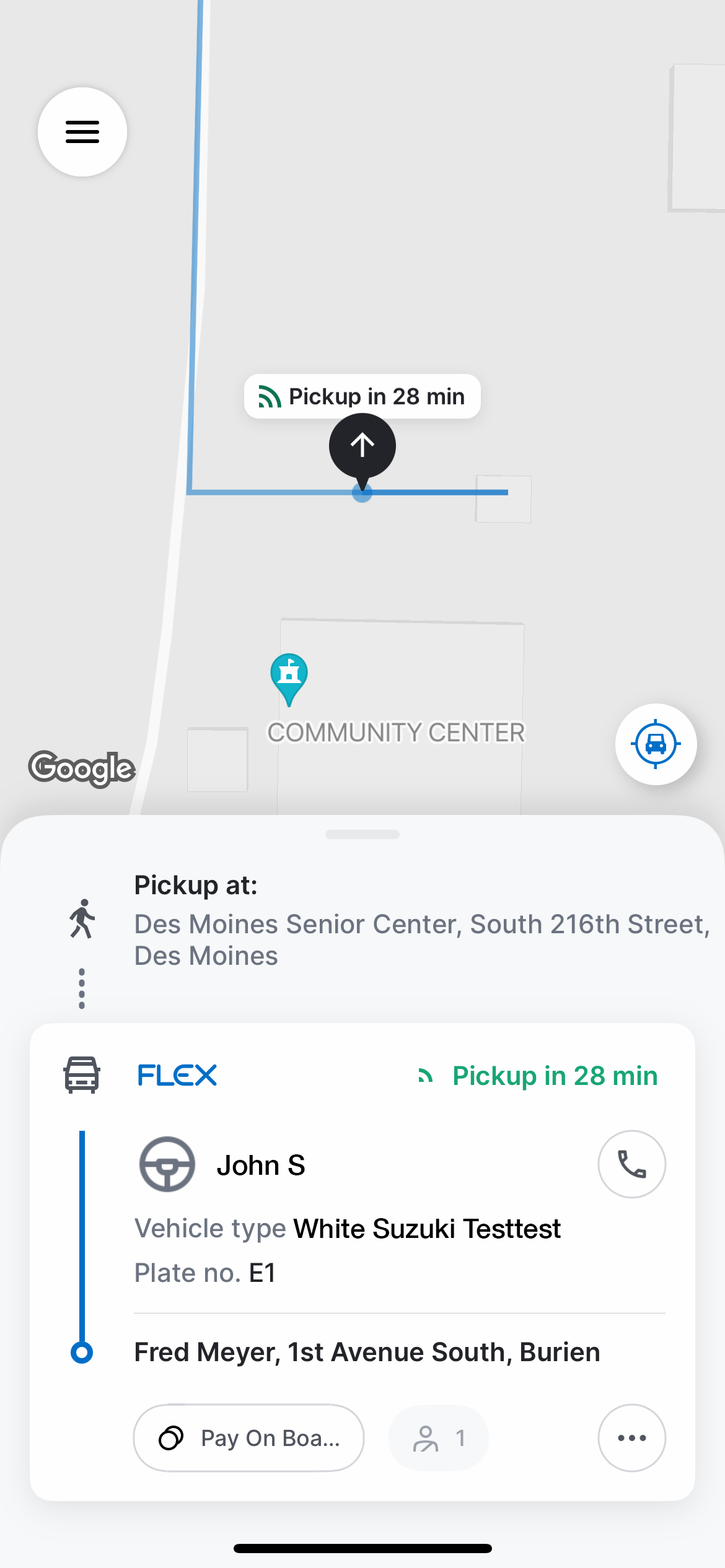
If Access On-Demand is experiencing very high demand, your initial ride request may not be accepted. Please try again in a few minutes. Once other riders have completed their trips, your request may be accepted.
You may receive an error message if you:
- Request a ride outside of the hours of operation
- Select an origin or destination not within the service area
Book by Phone
You can book rides by phone at
(select option 2 for Metro Flex Access On-Demand Service)
Book Online
You can book rides online through the Metro Flex web portal at metroflex.app.ridewithvia.com